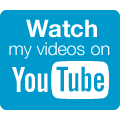InstructionsThings You'll Need:
- a computer
- Firefox
- a desire to get rid of Bing
- the ability to follow instructions

If you're reading this article, you probably already have Firefox open. If not, load it up!

Locate your Firefox address bar. This is the box at the top of your page where you type in your searches, NOT the Google search bar that you might occasionally use.
Type the following into the address bar:
about:config
Type it EXACTLY the way shown above. Do not improvise or type it the way that YOU think it should be typed. Do not add commas, parentheses or quotation marks. You're serious about getting Google back as your default search engine, right?

It will look almost exactly like this.You'll see a scary warning that says, "This might void your warranty!".
Ignore it, and click on the little box that says, "I'll be careful, I promise!".

This is what a Firefox filter bar looks like.After you promise to be careful, Firefox will take you to a page full of intimidating computer stuff. Don't waste time looking around, and DON'T mess with anything!
There will be a filter bar at the top of your page. The filter bar looks exactly like the box you use to search for websites using IE, Firefox, or Google.
In the filter bar, type in:
keyword.URL
Again, type it in EXACTLY as shown. Do not add commas, quotation marks, or parentheses.

Your screen will probably look exactly like this. This is a photo from my own computer.Double click on "keyword.URL".
A window (if you aren't familiar with computer jargon, a window looks like a small box) will open up.
Using your backspace or delete key, erase the text in the window.
Replace the text with the following:
http://www.google.com/webhp?ie=UTF-8&oe=UTF-8
The "http" part is not optional. Type it exactly as shown above.

Goodbye, and good riddance!Click OK, and say adiós to Bing!

Do a practice search to make sure that Google is your default search engine again. If not, repeat steps 1-4.
When repeating step 5, replace the text with the following:
http://www.google.com/search?btnI=I%27m+Feeling+Lucky&q=
If the previous http text didn't work, this should do the trick!

Please consult a professional if repeating step 5 does not help. I am not liable for any damage you do to your computer (not like you'd get much if you tried to sue me anyway).
Has Bing Hijacked your Firefox? One day I was typing things into the URL bar and Google either appeared or I was taken straight to where I wanted to go. Now Bing, the stinking pile of Microsoft `search excrement` appears. I looked everywhere in the settings and right clicked around the top of Firefox which allows you to remove unwanted toolbars, changed the default search in the search box beside the URL bar , all to no avail. Well here is the solution. Follow these instructions exactly and copy & paste the relevant text rather than typing it and you should be back to normal.